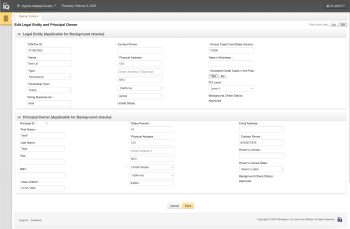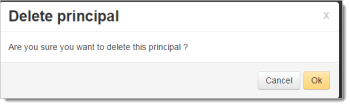Editing a Legal Entity or Principal Owner
If you wish to edit a Legal Entity due to validation errors or otherwise, use the Edit Legal Entity function from the View Sub-Merchant screen to perform this operation. You can also Edit or Delete a Principal Owner on this screen.
You cannot edit the Legal Entity field if the legal entity is in retry state, or if you are attempting to create a new principal from the View Sub-Merchant screen. In addition, when the legal entity is in retry state, any principal added is saved only; the principal is not subject to background verification, and no Principal ID is generated.
To edit fields for an existing legal entity or principal owner:
-
Follow the steps outlined in Searching for Sub-Merchants.
-
From the Search Results panel, double-click the row for the desired sub-merchant. The View Sub-Merchant screen appears, as shown in Viewing Sub-Merchants and Legal Entities.
-
Click the Edit button at the top right corner of the Legal Entity panel. The PayFac Portal displays the Edit Legal Entity and Principal Owner screen (see the figure below).
-
Edit principal owner(s) in the Principal Owner panel as necessary.
-
Re-input the necessary fields and click Save at the bottom of the page. Required fields are marked with an asterisk (*).
Edit Legal Entity and Principal Owner Screen
Deleting a Principal Owner
If you wish to delete a Principal Owner, use the Delete button on the Principal Owner panel of the View Sub-Merchant screen.
To delete a Principal Owner:
-
Follow the steps outlined in Searching for Sub-Merchants.
-
From the Search Results panel, double-click the row for the desired sub-merchant. The View Sub-Merchant screen appears, as shown in Viewing Sub-Merchants and Legal Entities.
-
Click the Delete button at the top right corner of the Principal Owner panel. The Portal displays a dialog box confirming your action.
-
Click OK.